The Ultimate Guide to Correct Screen Position: Transform Your Workspace Comfort
The Real Science Behind Screen Positioning

Getting your monitor position right isn't just about feeling comfortable - it's essential for protecting your body from strain and potential long-term injuries. Even small issues with your screen setup can seriously impact your muscles over time, leading to discomfort and reduced focus at work. Understanding the science of proper screen placement is key for anyone spending significant time at a computer.
Understanding Muscle Strain and Screen Placement
Scientists have uncovered fascinating insights about screen position and muscle strain through surface electromyography (sEMG) studies, which measure electrical activity in muscles. For instance, research from Hong Kong found that having your monitor just 35 degrees off-center doubles the strain on certain neck muscles. The effects are even more dramatic when the screen is positioned to the left, causing nearly four times more discomfort compared to a centered screen. These findings highlight why keeping your monitor directly in front of you is so important for preventing muscle tension and maintaining proper posture.
Optimal Screen Height and Viewing Distance for Reduced Strain
The height and distance of your monitor play a crucial role in preventing strain. Studies show that positioning your screen's center about 17-18 degrees below eye level helps minimize neck and shoulder tension by reducing the need to tilt your head. Think of it this way - if the top edge of your monitor is at eye level, the center should be about 5-10 cm lower. This small adjustment can make a big difference in your comfort throughout the day.
For viewing distance, aim to position your screen at arm's length, typically 80-112 cm (31.5 to 44 inches) away. This range allows for comfortable viewing while protecting your eyes. If you find yourself leaning forward to read text, rather than moving closer, try increasing the font size instead. This helps maintain proper screen position and encourages better posture.
Minimizing Glare and Optimizing Dual Screen Setups
Managing glare and setting up multiple monitors correctly also affects your comfort. Position natural light sources to the side rather than in front of or behind your screen. Adjust office lighting to reduce reflections that can cause eye strain and lead to poor posture. For dual monitor setups, place your main screen directly ahead and the second screen at a slight angle, keeping both at the same height and distance. This balanced arrangement minimizes strain from frequent head movements and creates a comfortable viewing setup that supports both your productivity and physical wellbeing.
Finding Your Perfect Monitor Setup
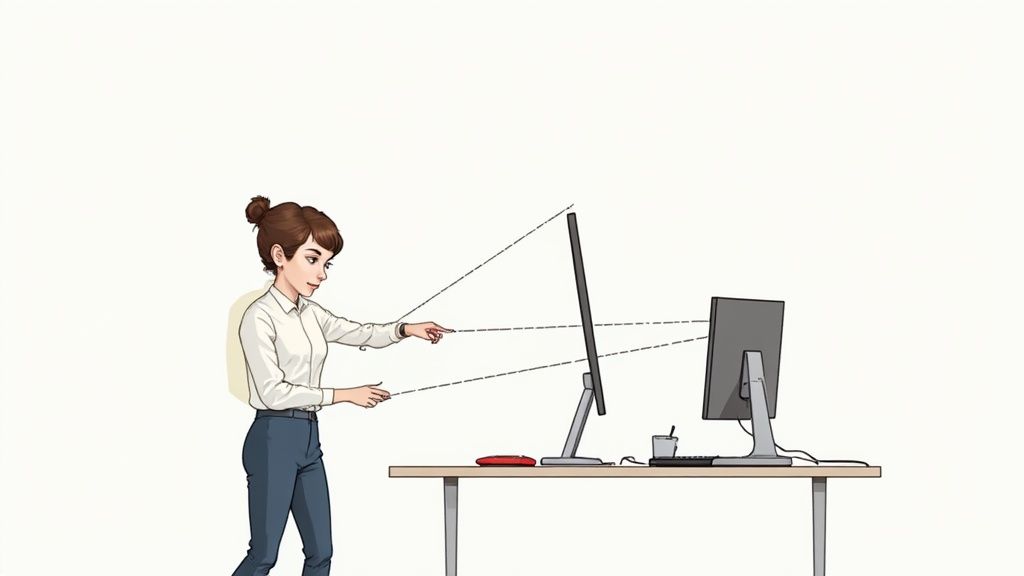
Let's take the science of screen positioning and turn it into practical steps you can use to set up your monitors. While there are general guidelines about angles and distances, the key is adapting these principles to create a setup that works best for you and your workspace. Getting your screen position right is essential for both comfort and productivity.
The 17-18 Degree Rule: Optimizing Vertical Screen Position
Research shows that positioning your monitor's center about 17-18 degrees below eye level helps prevent neck strain. Here's how to picture it: Imagine drawing a straight line from your eyes forward - the middle of your screen should sit just below that line at this specific angle. This sweet spot keeps you from constantly tilting your head up or down throughout the day. For people spending long hours at their computer, this small adjustment makes a big difference in preventing neck and shoulder pain.
Achieving the Perfect Viewing Distance
Your screen should sit about an arm's length away - typically 80-112 cm (31.5-44 inches) from your eyes. This distance lets you see everything clearly without straining. But everyone's needs are different. If you use a large monitor, you might need to sit a bit farther back. With a smaller laptop screen, you might prefer to be closer. The main thing is being able to read text easily without leaning forward. When text looks too small, increase the font size instead of moving closer to maintain good posture.
Adapting to Different Desk Configurations: Standing Desks and Laptops
These positioning rules work for all desk setups, including standing desks and laptops. When using a standing desk, you'll need to raise your monitor higher than at a sitting desk to maintain that 17-18 degree angle from your eyes. Laptops present a unique challenge since the screen and keyboard are attached. Simply propping up your laptop to eye level makes typing uncomfortable. The solution? Use a laptop stand with a separate keyboard and mouse. This lets you position the screen at eye level while keeping your arms and wrists comfortable for typing.
Real-World Examples: Transforming Workspace Comfort
Take Sarah, a graphic designer who struggled with constant neck pain. After adjusting her monitor following the 17-18 degree rule and proper viewing distance, her discomfort disappeared and she could focus better on her work. John, a software developer, applied these same principles to his standing desk setup - leading to better posture and less back pain. These examples show how proper screen positioning makes a real difference. By applying these guidelines in your own workspace, you can work more comfortably and effectively.
Mastering Multiple Monitor Arrangements
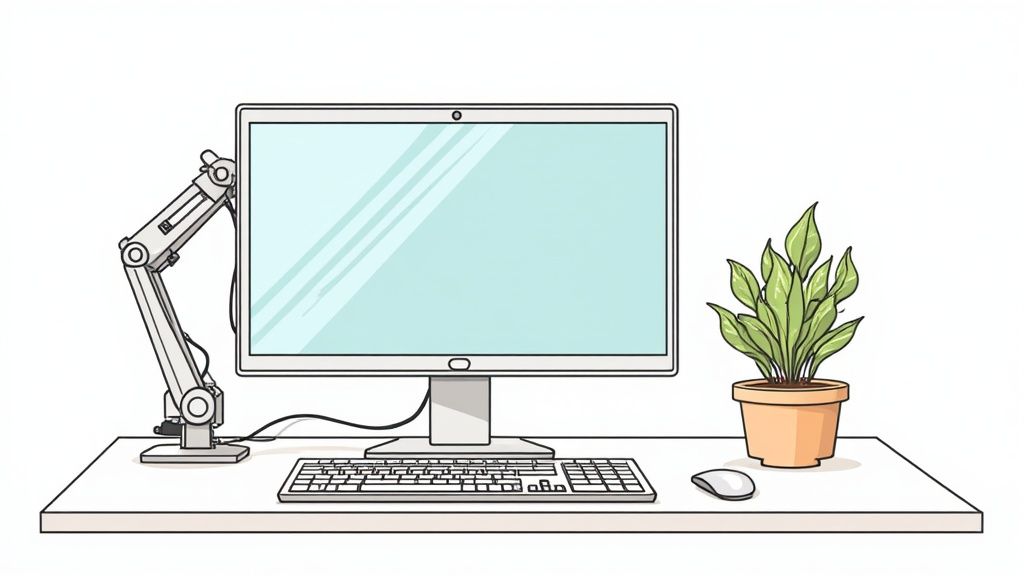
Setting up multiple monitors effectively is crucial for both productivity and physical comfort. While additional screens can significantly boost workflow efficiency, poor positioning can lead to muscle strain and discomfort. Let's explore how to create an ergonomic multi-monitor setup that works for you.
The 35-Degree Rule and Multiple Monitors
You may have heard about the 35-degree rule - the idea that monitors should stay within 35 degrees of your central line of sight. However, when working with multiple screens, this maximum angle often proves too wide in practice. Think about having two monitors at 35 degrees on each side - the constant head turning required would put unnecessary stress on your neck and shoulders. Instead, aim to position secondary monitors at gentler angles for better comfort.
Prioritizing Your Primary Screen for Correct Screen Position
With multiple monitors, start by properly positioning your main screen. Place it directly in front of you at arm's length, with the center about 17-18 degrees below eye level. This primary screen should host your most-used applications and tasks requiring focused attention. For instance, if you spend most of your time writing documents, keep your word processor front and center to minimize strain.
Positioning Secondary Monitors for Optimal Workflow
Secondary screens work best when they complement your main display without causing extra physical stress. Position them at modest angles closer to your central vision rather than at the maximum 35 degrees. Keep all monitors at equal height and distance to create a smooth viewing plane. This setup particularly helps with tasks requiring frequent screen changes, like programming or video production. A developer might keep their code editor centered while referencing documentation on a secondary display.
Specific Strategies for Different Professionals
Your profession's unique demands should guide your monitor arrangement. Creative professionals often benefit from a high-resolution primary screen for detailed work, with secondary displays holding tools and reference materials. Developers frequently use a vertical second monitor to see more code at once. Office workers typically prefer side-by-side landscape screens for comparing documents and spreadsheets. Whatever your needs, focus on maintaining proper ergonomics - small adjustments to screen positions can significantly impact your comfort and productivity throughout the day.
Creating Your Eye-Friendly Workspace
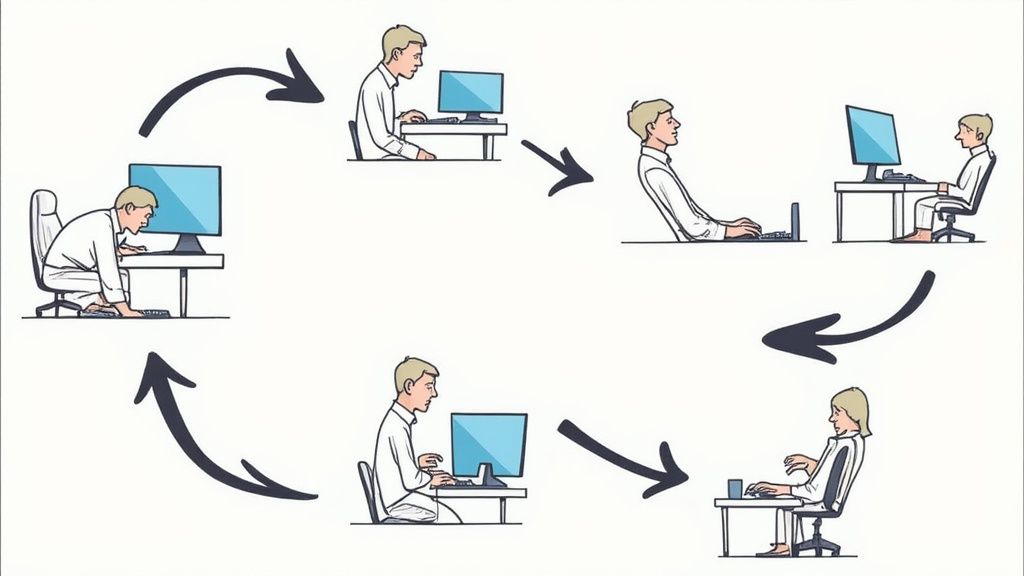
Setting up your screen correctly is just the first step - creating a workspace that protects your eyes involves carefully considering multiple factors. The way lighting interacts with your screen and affects your vision is particularly important. By taking these elements into account, you can create an environment that helps maintain healthy eyes and comfortable viewing over long periods.
Managing Natural and Artificial Light Sources
While natural light offers many benefits for overall wellbeing, direct sunlight hitting your screen creates uncomfortable glare that forces you to squint. The best approach is to position your desk so windows are to your side rather than directly in front or behind your monitor. For instance, if you have an east-facing window, set up your desk to face north or south. This lets you enjoy natural light without dealing with distracting reflections.
The right artificial lighting also makes a big difference. Standard overhead fluorescent fixtures often produce harsh glare that tires your eyes quickly. A better option is to use adjustable desk lamps that provide soft, diffused light. You can direct these lights exactly where needed to minimize screen reflections while still having proper illumination for your work. This targeted lighting approach helps reduce eye fatigue during long computer sessions.
Blue Light, Screen Distance, and Font Sizing: Practical Considerations
Several other key factors contribute to eye comfort at your desk. Research suggests that blue light from screens may cause eye strain and interfere with sleep patterns. Though scientists are still studying the long-term effects, using blue light filters or special glasses can help reduce potential issues, especially in the evening hours before bedtime.
Proper screen distance remains crucial for preventing eye strain. While arm's length is a good general rule, don't hesitate to increase text size if you find yourself leaning forward to read. This simple change helps maintain the right viewing distance without straining to see smaller text.
Real Solutions for Common Challenges
Many people face specific lighting issues in their workspace. When bright window glare is a problem, adjustable blinds or curtains can help control natural light. Anti-glare screen protectors also effectively reduce reflections. For harsh overhead lighting, try repositioning your desk or adjusting office lights when possible. While these may seem like minor tweaks, they can significantly reduce eye fatigue during your workday.
These practical changes create a workspace that supports both productivity and eye health over the long term. Remember to take regular breaks using the 20-20-20 rule: every 20 minutes, look at something 20 feet away for at least 20 seconds. This gives your eye muscles a chance to relax and helps prevent strain throughout your workday.
Avoiding Hidden Ergonomic Pitfalls
Setting up your monitor correctly involves much more than just adjusting the height and distance. Often, we overlook subtle factors in our workspace setup that can significantly impact our comfort and health over time. By understanding these common issues, we can create a workspace that truly supports our wellbeing.
The Perils of "Comfortable" Positions
What feels comfortable in the moment isn't always good for our bodies long-term. Many of us naturally slouch in our chairs with the monitor positioned too low, which may feel relaxing initially but forces our neck and shoulders into a rounded forward position. Similarly, we might twist our torso to view an off-center screen without realizing the uneven pressure this places on our spine. Over time, these seemingly minor postural habits can lead to chronic pain and muscle tension. Proper screen positioning helps prevent these gradual strain injuries from developing.
Challenging Workspace Constraints and Practical Solutions
Most of us have to work within less-than-ideal spaces – whether that's a cramped desk, awkward room layout, or shared workspace. The good news is that simple solutions exist for these common limitations. For example, if desk space is tight, a monitor arm can give you the flexibility to adjust your screen's height, distance and angle even in cramped quarters. For laptop users, pairing a separate keyboard and mouse with a laptop stand allows you to raise the screen to eye level while maintaining comfortable typing posture.
Addressing Laptop Users and Remote Workers
Laptop users face a unique challenge since the screen and keyboard are connected – raising the laptop for proper screen height means typing at an awkward angle that strains the wrists and shoulders. This is why using external peripherals is so important - a separate keyboard and mouse let you elevate the screen without compromising typing comfort. Remote workers may not have access to ergonomic office furniture, but can improvise with household items like books to raise their laptop or create a temporary standing setup to improve their screen position and posture.
Identifying and Correcting Subtle Setup Issues
Small deviations from optimal screen position can cause problems that build up gradually. A monitor tilted slightly upward, a keyboard sitting too far away, or a chair lacking proper lumbar support may seem minor but can lead to discomfort over time. It's important to regularly check your setup and make adjustments. If you find yourself leaning forward frequently, your monitor may be too distant. Neck pain could indicate your screen is positioned too high or low - aim to have the center about 17-18 degrees below eye level. These careful adjustments help prevent strain and create lasting comfort. By addressing these often-overlooked factors and implementing practical solutions, you can build a workspace that properly supports both your health and productivity.
Building Your Ergonomic Success Plan
Creating a workspace that supports your health and comfort requires a thoughtful, personalized approach. Just like developing good fitness habits, optimizing your screen setup takes consistent effort and small daily adjustments. Let's walk through how to assess your current situation and make meaningful changes that will serve you well for years to come.
Assessing Your Current Workspace: A Critical First Step
Start by paying attention to any discomfort you experience during your workday. Do you notice neck strain, eye fatigue, or wrist pain? These symptoms often point to specific setup issues - for example, shoulder tension typically means your monitor sits too high, while frequent headaches may indicate problems with screen glare or viewing distance.
Think about your typical work patterns too. Do you primarily use one screen or regularly switch between multiple displays? Are you mostly sitting, standing, or mixing it up throughout the day? Understanding these habits helps determine the best screen position and desk layout for your needs.
Implementing Practical Changes: Small Adjustments, Big Impact
With your pain points identified, begin making targeted improvements one step at a time. First, check your main monitor placement - it should be directly in front of you at arm's length, with the screen center positioned about 17-18 degrees below eye level. This sweet spot minimizes strain on your neck and eyes.
Next, tackle lighting challenges. Position your desk to avoid direct sunlight on your screen, using blinds or anti-glare filters if needed. Replace harsh overhead lighting with softer, diffused options that mimic natural light. These simple changes can dramatically reduce eye fatigue and make viewing more comfortable.
Creating Long-Term Habits: Maintaining Correct Screen Position
Good screen positioning only works when you stick with it consistently. Set hourly reminders to check your posture and screen height throughout the day. Small actions like stretching your neck or shifting position can prevent stiffness from setting in.
Consider using a sit-stand desk to switch between sitting and standing. This variety helps engage different muscle groups and keeps you from getting stuck in one position. The key is making these position checks and adjustments part of your natural workflow.
Adapting to Different Work Environments: Consistent Comfort Anywhere
Whether you work from home, an office, or on the go, maintaining proper ergonomics requires flexible solutions. For laptop users, a portable stand plus external keyboard and mouse are must-haves. This combo lets you position your screen at eye level while keeping your arms and wrists comfortable.
When working in shared spaces, bring along portable tools like a monitor riser or adjustable keyboard tray. These accessories help you quickly customize any workspace to match your ergonomic needs.
Remember that creating an ergonomic workspace is an ongoing process of small improvements. Each adjustment builds on the last to help you work more comfortably and productively. The effort you put into maintaining proper screen position today will pay off in better focus, reduced pain, and improved wellbeing over time.
Ready to feel better during your workday? Moova, a mobile app featuring over 200 expert-designed exercises, can help you combat the effects of prolonged sitting. Add short, effective movement breaks to your routine to address common issues like stiffness, low energy and poor posture. Try Moova today: https://getmoova.app







